How to add Google Analytics to Read the Docs
This guide explains how to add Google Analytics to the documentation generated by Read the Docs and how to set up the Google Analytics to permit access for the fiware.community account.
Create a Google Analytics property
Google Analytics properties allow to track web pages visits and other information. The process for creating a new property differs slightly depending if you have a Google Analytics account or not.
Create new property without having a Google Analytics account
If you don’t have a Google Analytics account, you can create one on http://analytics.google.com, a Google account is
required. Once logged in with your created Google account, you will see a page similar to this:
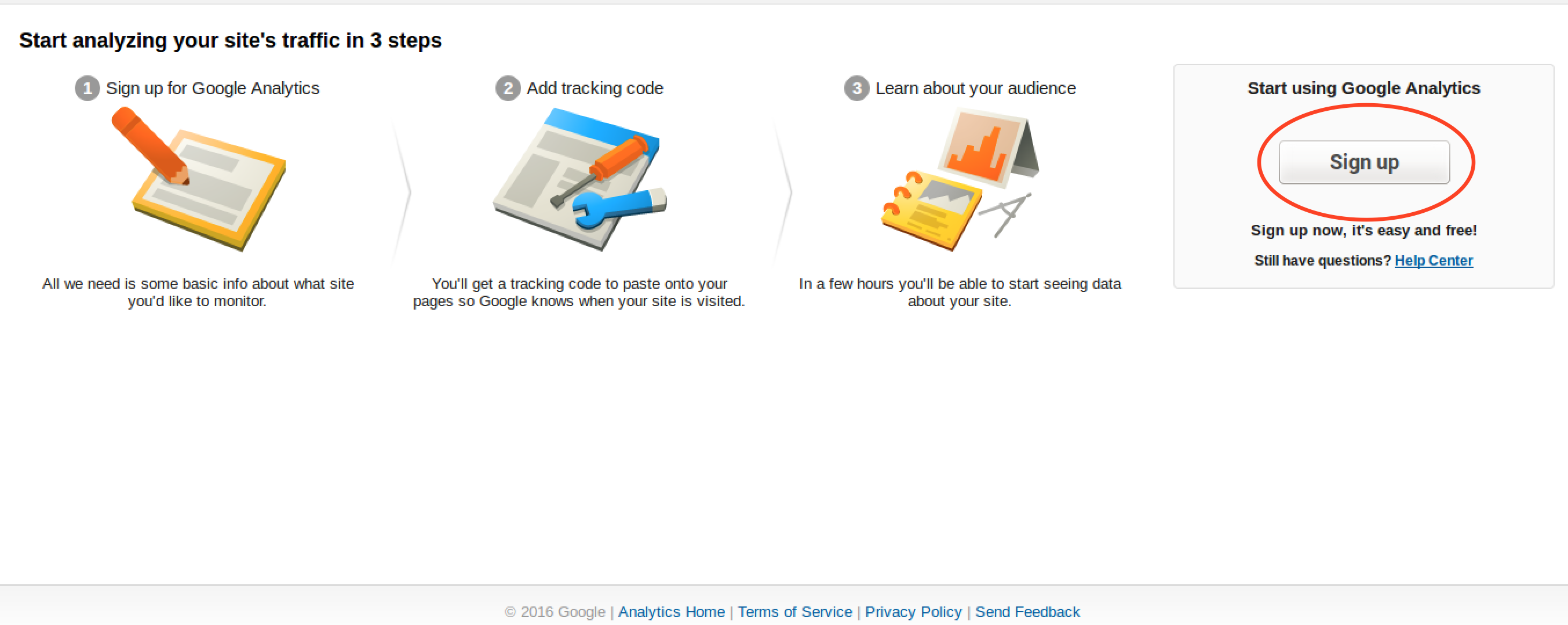
You need to click on Sign up.
You will directly land on the account creation page. In this page you will also need to create the new property to be monitored. You should fill the Account Name field with the desired value and, on the Setting up your property section, you should fill the required information:
- Site Name: The name of the page that you are going to monitor.
- site URL: The URL of the Read the Docs generated site.
- Industry Category: The category of the project.
- Reporting Time Zone: The Time Zone that will be used in the generated reports.
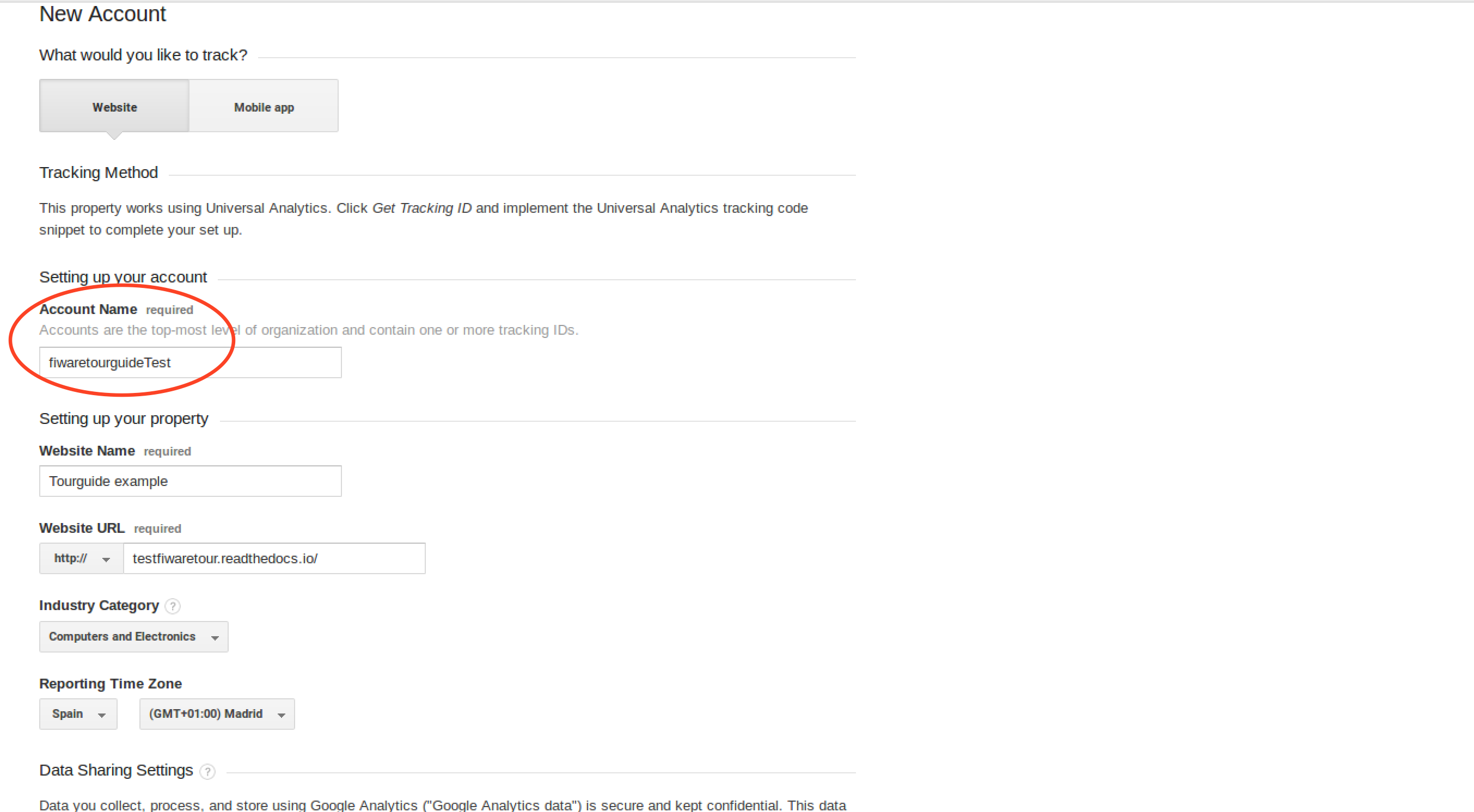
Once all the information is provided, you should click Get Tracking ID.
After the creation of the property, it is ready to use. Google Analytics have some examples of how the property can be used but we will use the Tracking ID directly. Annotate the Tracking ID because it will be used later.
![]()
Create new property having a Google Analytics account
If you already have a Google Analytics account, from the Admin section, with the desired account selected, you should select “Create new property” in the column named PROPERTY.

On the Create new entity page you should fill in the required information:
- Site Name: The name of the page that you are going to monitor.
- Site URL: The URL of the Read the Docs generated site.
- Industry Category: The category of the project.
- Reporting Time Zone: The Time Zone that will be used in the generated reports.
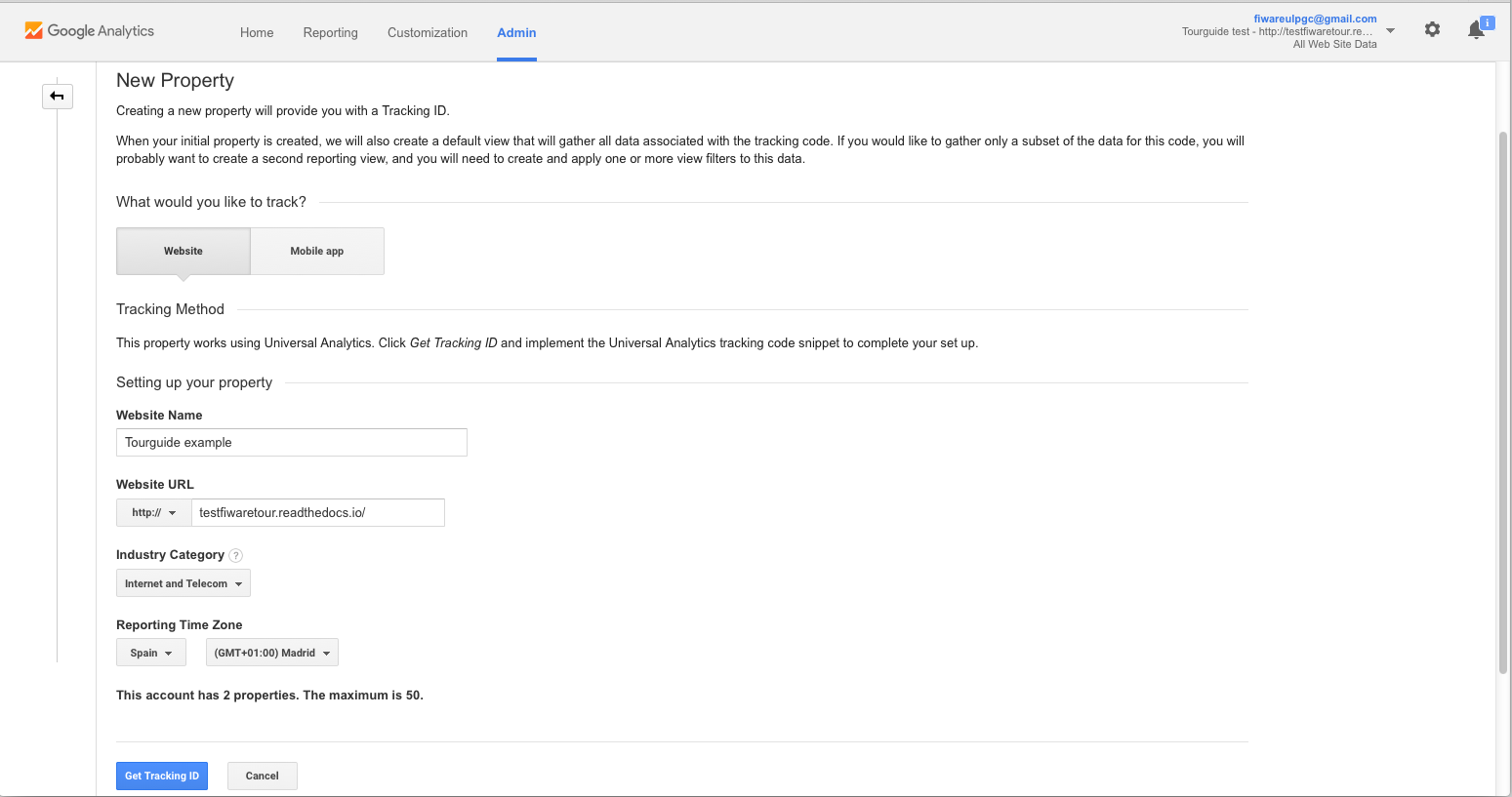
Once all the information is provided, you should click Get Tracking ID.
After the creation of the property, it is ready to use. Google Analytics have some examples of how the property can be used but we will use the Tracking ID directly. Annotate the Tracking ID because it will be used later.
![]()
Provide access to fiware.community account
From the property section, you simply should select User Management on the left menu. Once in the User Management
section, you can add the fiware.eu@gmail.com filling the information as can be seen in the image below. Then simply
click on Add. Ensure that the email address is correct, all permissions are provided and the option Notify this
user by email is checked.
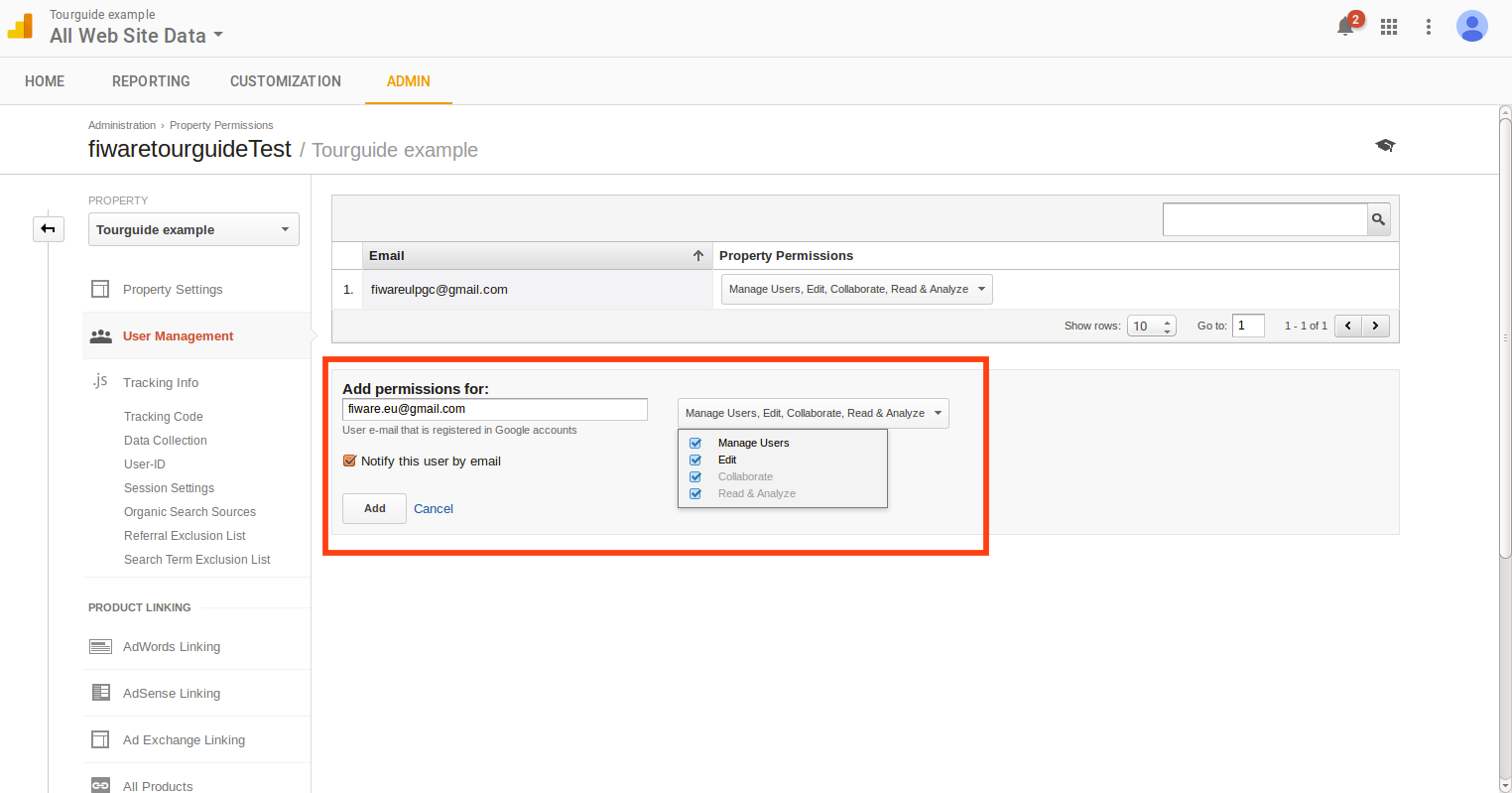
If everything was successful, you should view a page like:
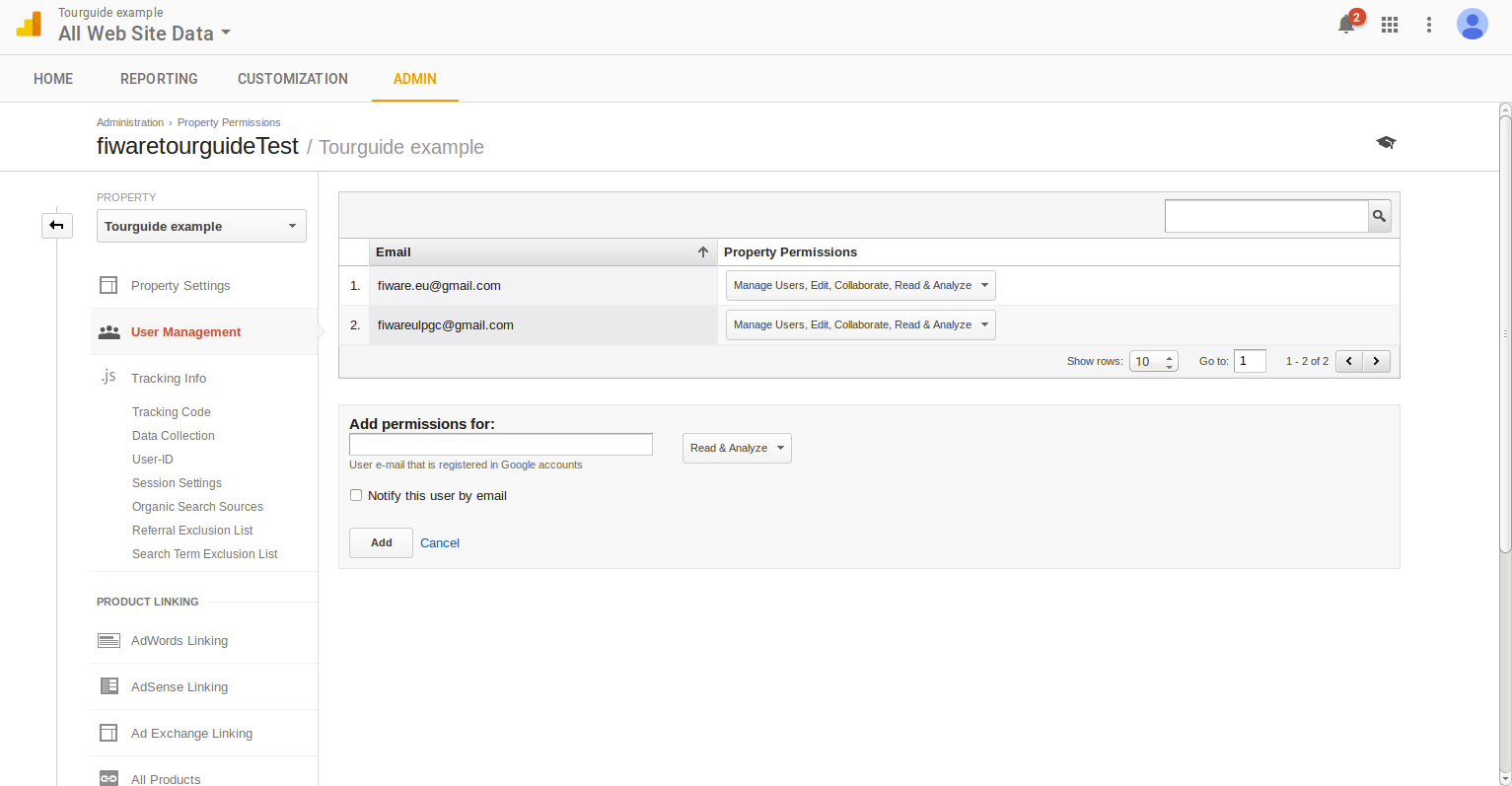
Set up `Read the Docs
The easiest way to enable Google Analytics for your documentation is to add the following line to your mkdocs.yml file:
google_analytics: ['your google analytics track ID', 'your site ur']
An example for the Tourguide should be:
google_analytics: ['UA-79939750-3', 'fiwaretourguide.readthedocs.io']
You can follow as example the docs.Tourguide configuration file
(https://github.com/Fiware/docs.TourGuide/blob/master/mkdocs.yml)
NOTE: You should push the changes to your repository in order to start tracking your documentation.